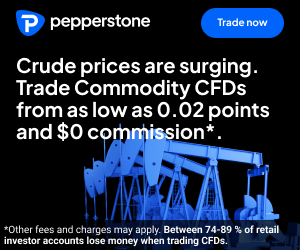MT4 PLATFORM GUIDE FOR FOREX TRADING
MetaTrader 4 (MT4) is the workhorse of retail FX trading: a lightweight platform that combines charting, order execution, and strategy automation in one familiar interface. Loved for its speed and huge library of indicators and Expert Advisors, MT4 remains a practical choice for discretionary and systematic traders alike. This guide focuses on getting you productive quickly—what to install, how to configure charts and orders, and the core settings that minimise friction and mistakes. If you want a platform that is robust, extensible, and broker-agnostic, MT4 is an easy place to start.

MT4 Basics
MetaTrader 4 (MT4) has been around since 2005 and, despite newer platforms on the market, it remains a staple because it does the essentials reliably: fast execution, clear charts, and a vast ecosystem of add-ons. Whether you are a discretionary trader drawing levels by hand or a system trader running Expert Advisors (EAs), the fundamentals of MT4 are the same—clean setup, sensible defaults, and disciplined workflows. This section lays the groundwork: installation, account setup, the core windows, chart control, order types, and the key preferences that save you from avoidable errors.
Installation, Logins, and Accounts
Most brokers provide a branded MT4 installer. Download the desktop application for Windows (it runs well under virtualisation or emulation on macOS if needed) and complete the straightforward install. On first launch, MT4 prompts you to open or log into an account. You have two choices: demo for risk-free practice using simulated money, or live for real trading. Start with demo to learn execution behaviours, spreads, and platform quirks before risking capital. If your broker offers multiple server endpoints (e.g., “Broker-Real1”, “Broker-Demo2”), pick the one shown in your welcome email; the right server matters for login and execution latency.
Account types affect how your orders are filled and what you pay. Common offerings are standard (wider spread, no commission) and ECN/RAW (tight spread, explicit commission). If you scalp or trade during data releases, ECN pricing often proves cheaper, even with commissions. Note margin requirements and base currency—choosing your home currency as the account base simplifies P&L comprehension and reduces conversion noise.
The MT4 Interface: Four Core Panels
Market Watch (Ctrl+M) lists tradable symbols and live quotes. Right-click to show “Spread” and “High/Low,” and to hide instruments you’ll never trade. A tidy list speeds up decisions. Navigator (Ctrl+N) holds your accounts, indicators, Expert Advisors, and scripts; this is the launchpad for anything custom. Terminal (Ctrl+T) anchors the bottom: “Trade” (open positions and orders), “Exposure,” “Account History,” “News,” “Alerts,” “Mailbox,” “Journal.” Finally, the Chart Area holds your active charts; use profiles and templates to keep them consistent.
Tip: create a minimal workspace. Too many flashing quotes or novelty indicators slow you down. Keep two to four instruments visible in Market Watch and archive the rest into a custom “Favorites” list.
Symbols, Contract Specs, and Trading Hours
Right-click any symbol in Market Watch → “Specification” to see contract size (usually 100,000 units per lot in FX), minimum volume and step, tick size, typical spread, and trading sessions. These details drive risk calculations. For example, gold (XAUUSD) often has a different contract size and tick value from EURUSD; treating them as identical is a fast route to mis-sizing. Note session breaks and rollover (swap) times; spreads often widen around 5 p.m. New York when liquidity resets.
Charts, Timeframes, and Templates
Open a chart from Market Watch (drag the symbol onto the chart area or right-click “Chart Window”). Toggle timeframes from M1 to MN (1 minute to monthly). For most strategies, you’ll combine a signal timeframe (e.g., M15, H1) with a context timeframe (H4 or D1) to avoid tunnel vision. Use Chart Properties (F8) to switch to candlesticks, clean up colours, and remove the grid if you prefer clarity.
Templates and profiles are your productivity multipliers. A template saves the look and tools for a single chart—indicators, colours, levels. A profile saves the entire workspace—every open chart and layout. Create a “Clean-Price-Action.tpl” and a “MA-Momentum.tpl,” then build profiles like “London Majors” or “Risk-On Set” to flip between workflows. Consistent templates reduce cognitive load and keep your charts audit-friendly.
Drawing Tools and Levels
MT4 ships with basic but capable tools: horizontal/vertical lines, trendlines, Fibonacci retracements/extensions, channels, rectangles, and text labels. Switch on “Show Object Properties after creation” if you want to set exact price coordinates. For support/resistance work, snap horizontal lines to wick extremes and annotate them with timeframe tags (e.g., “D1 supply,” “H4 swing low”). If you use Fibs, keep your level set lean—38.2%, 50%, 61.8%, and prior swing anchors—to avoid clutter. Less is more.
Built-in Indicators vs Custom Library
The default pack covers the essentials: Moving Averages, RSI, MACD, Bollinger Bands, Stochastic, ATR, and more. For many traders, ATR for volatility, an 8/20 EMA pair for trend, and an RSI(14) for momentum is already enough. If you add custom indicators (.ex4/.mq4) via File → “Open Data Folder” → MQL4/Indicators, restart MT4 to load them. Resist the temptation to stack five momentum tools that all say the same thing; overlapping signals create false comfort without adding edge.
Order Types and One-Click Trading
The core order types are: Market (instant execution at best available price), Pending (Buy Limit/Sell Limit, Buy Stop/Sell Stop), plus protective Stop-Loss and Take-Profit. Enable One-Click Trading (Alt+T on a chart) to place market orders straight from the chart’s bid/ask panel—useful for momentum entries, but test it on demo first to avoid fat-finger errors. For pending orders, drag the entry line to your desired level, then add SL/TP lines by dragging from the ticket in the Terminal or editing the order properties.
Execution note: some brokers use “Market Execution,” where you set volume only and accept slippage; others use “Instant Execution” with requotes if the price moves. Know your broker’s model so you’re not surprised at news time.
Position Sizing and Risk
MT4 shows volume in lots. On most FX symbols, 1.00 lot equals 100,000 units of the base currency; on many brokers, 0.10 lot is a mini (10,000 units), 0.01 is a micro (1,000 units). Sensible practice is to risk a fixed fraction of equity per trade (e.g., 0.5%–1%). Convert that risk into lot size using your stop distance and the symbol’s pip value. If you prefer automation, many traders install a “position size” script/EA that reads your stop line and auto-calculates the lot. Whatever your method, write it down and make it repeatable—consistency beats guesswork.
Expert Advisors (EAs), Scripts, and the Strategy Tester
Automation is a big draw of MT4. EAs run strategies continuously on a chart; scripts perform one-off tasks (e.g., close all, break-even stops). Place files into MQL4/Experts or MQL4/Scripts and restart. To run an EA, drag it onto a chart, check “Allow live trading,” and enable the global “AutoTrading” button (it must be green). Use the Strategy Tester (Ctrl+R) for backtests—start with “Every tick” modelling for realism, but understand that broker data granularity and spread settings influence results. Avoid curve-fitting; if tiny parameter nudges swing performance wildly, robustness is lacking.
Data, Spreads, and Slippage
MT4 displays broker-provided prices; there is no central FX tape. Spreads are tight during liquid sessions but can widen at rollovers, on holidays, and around macro releases. Your slippage tolerance should reflect this reality. If your strategy is spread-sensitive (scalping, news trading), test during the exact hours you plan to trade. In backtesting, set spreads to a realistic average or variable mode if your broker’s tester plugin supports it. For live trading, consider a VPS near your broker’s server to reduce latency if your approach is time-critical.
Notifications, Alerts, and Journals
Use Alerts in the Terminal to trigger sounds or notifications when price hits a level—handy for “eyes on, hands off” monitoring. MT4 can push notifications to the mobile app (Tools → Options → Notifications, then pair your MetaQuotes ID). The Experts and Journal tabs are your debugging allies; when an EA refuses to trade or an order is rejected, the answer is usually logged there with a code (e.g., “Trade context busy,” “Market closed”). Learn to read these messages; they save hours.
Settings That Prevent Expensive Mistakes
A few preferences go a long way. In Tools → Options → Trade: enable “One Click Trading” only if you’ve practised; set default lot size to your typical risk; tick “Disable automated trading when the account has been changed” to avoid an EA firing on the wrong account. In Charts: enable “Show trade levels” so you can see entries, stops, and targets directly on the chart. In Server: keep “Keep personal settings and data at startup” on, and never share your investor (read-only) password publicly.
Mobile and Web Companions
The MT4 mobile app (iOS/Android) is useful for monitoring and emergency management—moving stops, closing trades, or placing simple orders. Treat it as a companion, not a full workstation. Charting is adequate for checks, but the desktop remains superior for multi-timeframe analysis, custom indicators, and EA operations. The web terminal covers basics in a browser, useful when you are away from your PC.
Security, Backups, and Housekeeping
Back up your MQL4 folder (Experts, Indicators, Scripts, Presets) and your templates/profiles regularly. Keep broker statements and MT4 “Account History” exports in a dated folder for auditability. If you run EAs, use a reputable VPS and keep Windows updates controlled to avoid forced restarts during trading hours. Finally, keep your platform lean—remove unused indicators and EAs to minimise load and conflicts.
What “Good MT4 Hygiene” Looks Like
A clean symbol list, consistent templates, clear risk rules, and an execution checklist. Before each session: confirm server connection (lower-right ping), check economic calendar times against your timezone, verify lot defaults, and ensure AutoTrading is set as intended (on for EA sessions, off otherwise). After trading: screenshot key trades with chart annotations, export account history weekly, and journal what worked and what didn’t. MT4 gives you the tools; hygiene is the edge that keeps them sharp.
Master these basics and MT4 becomes frictionless—charts that open ready to trade, orders that behave as expected, and automation that runs safely. In the next sections we’ll dive into the platform’s Key Tools—from indicators and order management to alerts and the Strategy Tester—and then walk a Step-by-Step Guide through planning, placing, and managing a complete trade.
Key Tools
Once you are comfortable with the MT4 basics—installation, interface, and order types—the next step is mastering the platform’s key tools. These are the features that transform MT4 from a simple order-entry terminal into a complete trading workstation. Indicators, scripts, Expert Advisors, alerts, and the Strategy Tester are the backbone of productivity, allowing you to analyse, automate, and manage trades with precision. This section explores each tool in depth, explaining how to use them effectively and avoid common pitfalls.
Built-in Indicators
MT4 includes a large set of indicators out of the box: Moving Averages, Relative Strength Index (RSI), MACD, Bollinger Bands, Stochastic Oscillator, ATR, and more. These cover trend detection, momentum, volatility, and mean reversion. Most traders use two or three in combination—say, an EMA cross for trend, RSI for momentum, and ATR for volatility. You can attach indicators by dragging them from the Navigator to a chart, adjusting parameters like periods, smoothing types, or levels. The key is to keep your setup clean: indicators should add clarity, not clutter.
Custom Indicators
MT4’s open architecture lets you add custom indicators created by the community or coded yourself in MQL4. You install them by placing the .ex4 or .mq4 file into the MQL4/Indicators folder, then restart the platform. Many brokers and forums provide libraries of indicators—from volume profile tools to custom oscillators. Be selective: only add what you will use regularly, and test on a demo account before deploying live. Poorly written indicators can slow the platform or generate misleading signals.
Expert Advisors (EAs)
Expert Advisors are automated trading systems that run on charts. They can scan markets, open and close trades, adjust stops, and manage positions without manual input. To run an EA, drag it from the Navigator onto a chart, check the input parameters, and ensure the “AutoTrading” button is enabled. EAs can be simple—like an automated trailing stop—or complex, executing multi-layered strategies across timeframes. However, automation is not a guarantee of profitability: rigorous testing, parameter validation, and risk control remain essential.
Scripts
Scripts are one-off tools designed to perform specific tasks. Examples include closing all open trades, setting stop-losses to break-even, or instantly placing multiple pending orders. They are installed in MQL4/Scripts and activated by dragging them onto a chart. Because they execute only once, scripts are ideal for repetitive tasks that don’t require continuous monitoring. For example, during volatile news events, a script can close your entire book faster than manual clicking.
Alerts and Notifications
Alerts save time by notifying you when conditions are met without requiring constant screen-watching. You can set price alerts directly from the Terminal (right-click in the Alerts tab) or by right-clicking on a chart and selecting “Trading → Alert.” Alerts can trigger sounds, pop-ups, or push notifications to the MT4 mobile app. This allows you to monitor multiple instruments or levels while focusing on other work. For high-impact news events, alerts ensure you are present when volatility strikes without the stress of waiting in front of charts.
The Strategy Tester
The Strategy Tester is where EAs are stress-tested against historical data. Access it via Ctrl+R, choose your EA, symbol, and timeframe, then run backtests under different spread conditions. For more realism, use “Every tick” mode, though this requires more resources. Backtesting highlights whether a strategy is robust or overfitted. If tiny parameter tweaks cause performance swings, the system is fragile. Combine backtesting with forward-testing on a demo account before deploying live. The Strategy Tester can also optimise parameters, but avoid “curve-fitting”—chasing perfect historical results at the expense of real-world robustness.
Profiles and Templates
Profiles and templates make MT4 a personalised workspace. A template saves the settings of a single chart—indicators, colours, and objects. Profiles save entire layouts, including multiple charts and their settings. This allows you to switch from a “Scalping” profile with M1/M5 charts to a “Swing” profile with H4/D1 charts in seconds. Templates and profiles ensure consistency and save time, particularly when managing multiple strategies or instruments.
Market Depth and Trade History
Though MT4’s market depth is more limited than newer platforms, it still provides insight into liquidity levels for certain brokers. Use it cautiously; it is not a full Level II order book. The “Account History” tab in the Terminal is more practical, letting you export trade records to CSV or HTML for review. Regularly analysing your trade history builds discipline, highlighting strengths and weaknesses across strategies.
Why Mastering Tools Matters
MT4’s tools are not just accessories—they are productivity drivers. Knowing when to use an EA, which alerts to set, and how to test strategies separates professional workflows from amateur habits. Mastery comes from repetition and restraint: use tools that directly improve your process and avoid gimmicks. With a lean, disciplined setup, MT4 becomes a professional-grade environment capable of supporting diverse strategies across the fast-moving forex landscape.
Step-by-Step Guide
Having explored the basics of MetaTrader 4 (MT4) and its key tools, the next stage is applying them in a structured trading routine. A platform is only as effective as the workflow it supports, and MT4 provides a flexible environment for everything from market analysis to trade execution and risk management. This step-by-step guide walks through the process of preparing for a session, analysing opportunities, placing trades, and managing positions. The goal is to help you build a disciplined routine that reduces errors and makes your trading more consistent.
Step 1: Preparation and Setup
Before engaging with the market, preparation is essential. Open MT4 and load the profile most relevant to your strategy—for example, a “London Majors” profile for trading during the European session. Ensure your charts use consistent templates, with indicators and colours aligned to your trading plan. Confirm your broker’s server connection (ping and server name appear in the bottom-right corner). Next, review the economic calendar to identify high-impact events such as interest rate decisions, inflation data, or employment releases. Knowing when volatility is likely to spike allows you to adapt position sizing or sit out of risky periods. Lastly, check your account equity, margin, and exposure to ensure you start with a clean, risk-controlled foundation.
Step 2: Market Analysis
Begin with a top-down analysis. Start from the daily chart to identify broad trends and key support/resistance zones. Move down to the four-hour chart for intermediate swings, then the one-hour and fifteen-minute charts for entry timing. Use moving averages to confirm trend direction, RSI or MACD to measure momentum, and ATR to assess volatility. Draw horizontal levels at recent highs, lows, and pivot points. If you use Fibonacci retracements or trendlines, add them consistently. Keep annotations clear—cluttered charts lead to confusion. The aim is to identify trade setups where multiple factors converge: for example, a pullback to a rising 50-period moving average that aligns with prior resistance turned support.
Step 3: Trade Selection
From your analysis, shortlist instruments showing the cleanest setups. Focus on quality, not quantity. If EUR/USD shows a strong bullish trend supported by fundamentals and technicals, prioritise it over noisier pairs. Check spreads and volatility—tight spreads and reasonable ATR values improve execution quality. Confirm that your trade idea aligns with the broader market context: for instance, avoid shorting the dollar right before a Federal Reserve announcement. Once confident, define your entry, stop-loss, and take-profit levels before placing the trade. Planning ahead prevents hesitation and second-guessing when prices move quickly.
Step 4: Position Sizing and Risk Control
Position sizing is critical to risk management. Use your account balance, acceptable risk percentage (commonly 1–2% per trade), and stop-loss distance to calculate the correct lot size. For example, if your account has $10,000 and you risk 1% ($100), and your stop-loss is 50 pips, you can trade 0.20 lots if each pip equals $2. Use scripts or EAs to automate this calculation if possible, ensuring consistency. Never place a trade without first confirming your maximum risk. This discipline prevents emotional decisions and keeps drawdowns manageable, even during losing streaks.
Step 5: Placing the Trade
When ready to execute, open the order window with F9 or use one-click trading. For market entries, confirm volume, stop-loss, and take-profit before hitting “Buy” or “Sell.” For pending orders, choose the appropriate type: Buy Limit for entries below current price, Sell Limit for entries above, Buy Stop for breakouts higher, and Sell Stop for breakouts lower. Double-check price levels against your chart to avoid typos. Ensure that stop-loss and take-profit lines appear on the chart after placing the order—this visual confirmation reduces the risk of oversight. Keep execution swift but deliberate: rushing leads to mistakes.
Step 6: Monitoring and Managing Trades
Once a trade is active, monitor price action relative to your plan. Use alerts to notify you when key levels are reached rather than staring at screens continuously. Adjust stops to break-even when price has moved a safe distance in your favour, or use a trailing stop to lock in gains as the trend develops. Be cautious about moving stops further away; doing so often signals emotional attachment rather than strategy. If market conditions change significantly—for example, due to unexpected news—reassess whether to remain in the trade. Discipline means acting on your rules, not emotions.
Step 7: Exiting and Recording Results
Exit trades according to your plan. This may mean letting the stop-loss or take-profit be triggered automatically, or closing manually if conditions change. Record every trade in your journal: entry and exit levels, rationale, outcome, and emotional state. Screenshots of charts provide visual reinforcement. Analysing this history over time highlights patterns—such as consistently profitable setups or recurring mistakes. Journaling is an underused but powerful tool for improving performance.
Step 8: Reviewing and Refining
At the end of each session or week, review performance. Export account history from the Terminal and analyse metrics such as win rate, average reward-to-risk ratio, and maximum drawdown. Compare actual outcomes with your trading plan. Were stops respected? Were trades aligned with your setup criteria? Adjust rules gradually rather than overhauling everything after a few losses. The iterative process of review and refinement builds consistency and confidence, turning MT4 into a reliable trading companion rather than a source of stress.
Bringing It All Together
This step-by-step workflow—prepare, analyse, select, size, place, manage, exit, and review—creates a repeatable trading routine on MT4. By following structured steps, you minimise errors, control risk, and make decisions with clarity. MT4’s strength lies in its flexibility: whether you trade short-term breakouts or long-term trends, the platform adapts to your method. With practice, these steps become second nature, allowing you to focus less on platform mechanics and more on executing your edge in the forex market.